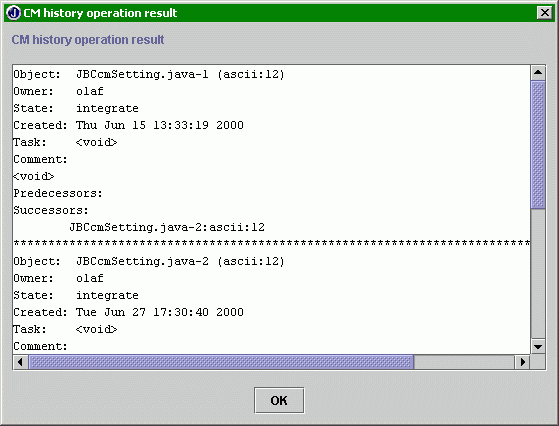Object-based File Menu
If you did not select that option, all menu items will be disabled; if the repository is task-based, you will see the Task-based File Menu.
The current file is the one currently shown in the Editor Pane. If the current file is readonly, only the menu items checkout, status and history are enabled. Otherwise all menu items except checkout are enabled (as shown on the right).
Checkin
Execute a CM checkin command for the current file (menu item shows the name). You will be shown the filename and prompted for a checkin comment.If the file does not belong to the CM repository, you'll get a message like "Status problem" shown on the right with a hint, that the file is not yet under CM control.
Checkout
Execute a CM checkout command for the current file (menu item shows the name).If the file does not belong to the CM repository, you'll get a message like "Status problem" shown on the right with a hint, that the file is not yet under CM control.
Uncheckout
Execute a CM delete command (with replace) for the current file (menu item shows the name), so that the checked out file is replaced by its predecessor.If the file does not belong to the CM repository, you'll get a message like "Status problem" shown on the right with a hint, that the file is not yet under CM control.

Create
Execute a CM create command for the current file (menu item shows the name), so that the file is added as a member of the project in the repository.
If the file already belongs to the CM repository, you'll get the message
"Status problem" shown on the right.
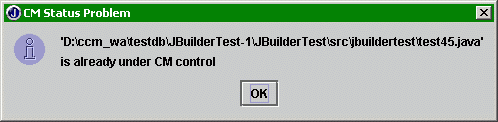
Diff
Execute a CM diff command for the current file (menu item shows the name). Depending on the settings in the Project Properties Dialog the result will either be a text window with the diff result in a unix-like format (like the history result shown on the right) or the dialog of the external diff tool chosen in the Project Properties.If the file does not belong to the CM repository, you'll get a "Status problem" message shown on the right with a hint, that the file is not under CM control.

Status
Check the status of the current file. Possible states are:- Uncontrolled
The file is not currently under the control of CM - Removed
The file has been removed from the project work area - Working
The file has been checked out and is writable.
Minor states:- Locally writable
The file is checked out, but still unchanged. - Locally modified
The file needs to be checked in
- Locally writable
- Read-Only
The file is a read-only copy of a revision.
Minor states:- Repository similar
The file is a copy of the latest revision - Repository updated
Someone posted a newer revision to the server
- Repository similar
History
Execute a CM history command for the current file (menu item shows the name). The result will be a text window with the history result (shown on the right).If a file does not belong to the CM repository, you'll get a message like "Status problem" shown on the right with a hint, that the file is not yet under CM control.